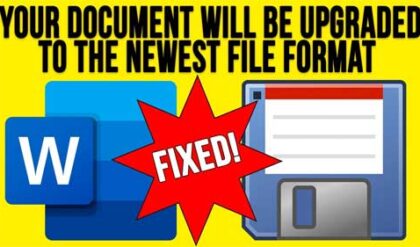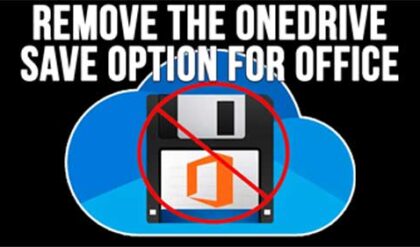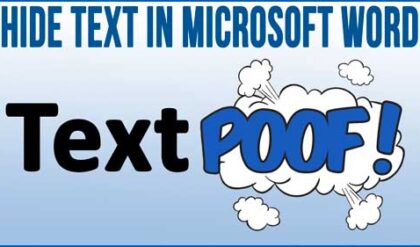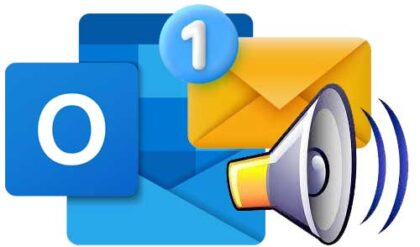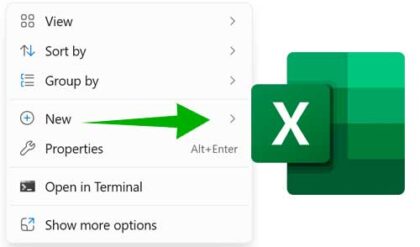Microsoft Excel is a powerful spreadsheet application that offers many advanced features allowing you to create professional spreadsheets that contain complex formulas and other forms of data manipulation. Excel has features that many users may not know exist or know how to access. Here is a listing of some of those features.
Hiding/un-hiding a row or column in Excel
If your excel worksheet is getting too crowded or you just want to keep certain data hidden there is a feature to hide rows or columns that will allow you to do this.
- Select the column or row you want to hide.
- Click Format>Column>Hide to hide a column or Format>Row>Hide To hide a row.
- The column or row will disappear from the view of the spreadsheet and will not print.
- To unhide a column or row from view you can do the following:
- Select the two columns or rows to either side of the hidden column. If you had hidden column D you would select columns C and E.
- Click Format>Column>Unhide to unhide the column or click Format>Row>Unhide to unhide a row.
Setting a print area
This option lets you print a selected part of the worksheet instead of the whole sheet.
This feature allows you to set a print area to only print the selected region of the spreadsheet that you want.
- Click and drag to select the part of the spreadsheet that you want to print.
- Go to File>Print Area> Set Print Area
- The Print Area has now been set and you can print just the desired area.
To clear the print area, do the following:
- Go to File>Print Area> Clear Print Area
- This will clear the print area and set Excel back to the default print settings.
Totaling a column
You can total the sum of an entire column or multiple columns at once. To do this:
- Select the column(s) you wish to total.
- Click the AutoSum button

Rearranging the order of your worksheets.
To rearrange the order of your worksheets a workbook, click the sheet you want to move and drag it left or right.
Printing your worksheet on one page
There is a feature in Excel that allows you to fit your worksheet on one page so you can view the entire sheet on the same page. Keep in mind that it will reduce the size of the worksheet to make it fit so if there is too much data it may be unreadable.
To do this, go to File and then Page Setup. From here you will go to the Page tab and check the radio box that says Fit to __ page(s) wide by __ tall. You can also specify other page setups such as 1 page wide by 2 pages tall etc.
Centering your worksheet on the page
To have your worksheet print out centered on the page, go to File and then Page Setup. Then click on the Margins tab and at the bottom you will see the Center on page section with boxes to center horizontally and vertically.
Renaming a worksheet
If you want to change the names of your worksheets from the standard Sheet1, Sheet2 ect. all you need to is right click the worksheet and choose rename and type in a new name.
Freeze Both Columns and Rows
If you need to freeze more than just a column or a row in Excel then all you need to do is click in a single cell of your worksheet and go to Window, Freeze Panes. This will freeze all rows above the selected cell and all columns to the left of the selected cell.
Having Excel 2000 Display the Year with Four Digits
Normally, if you enter 1999 or 2000 as the year in Excel, it will change it to 99 or 00.
To change Excel 2000 so it shows a four digit year do the following registry edit:
Start Regedit
Go to HKEY_USERS.DEFAULTSoftwarePoliciesMicrosoftOffice9.0ExcelOptions
Add or Change the DWORD Value EnableFourDigitYearDisplay to 1
*NOTE*
Always make sure to backup your registry before making any changes
How To Display Text In A Cell On Multiple Liness
Its easy to create a line break within a cell so you can have multiple lines within the same cell. Here is how you do it
- Select the cell where you want the text
- Type the first line of text
- Press ALT+ENTER
- Type the second line of text
- Press ALT+ENTER again for the next line