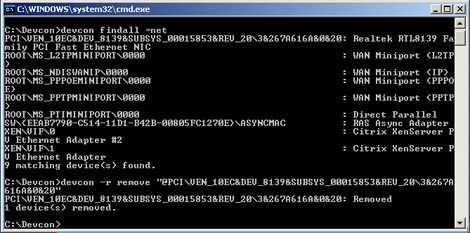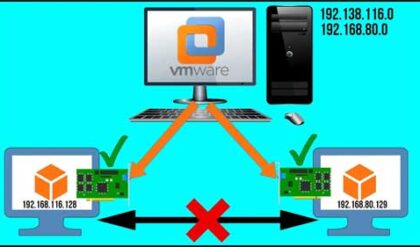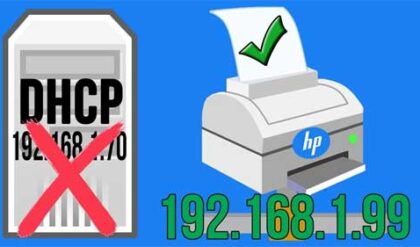When you trying to set a static IP address on a network card, you may receive the following error message:
The IP address xxx.xxx.xxx.xxx you have entered for this network adapter is already assigned to another adapter Name of adapter. (adapter name) is hidden from the network and Dial-up Connections folder because it is not physically in the computer or is a legacy adapter that is not working. If the same address is assigned to both adapters and they become active, only one of them will use this address. This may result in incorrect system configuration. Do you want to enter a different IP address for this adapter in the list of IP addresses in the advanced dialog box?
This may be occurring because a network adapter with the same IP address is in the registry but is hidden in Device Manager. This can happen when you move a network card from one PCI slot to another PCI slot or even if you add a new adapter without removing the old one from Device Manager.
To fix this problem, you can try to uninstall the ghosted network adapter from the registry using one or both methods.
Method 1
- Click on Start, then Run, and type cmd and press Enter.
- Then type set devmgr_show_nonpresent_devices=1, and then press Enter.
- Then type start devmgmt.msc, and then press Enter. This will open Device Manager.
- Click View, and then click Show Hidden Devices.
- Expand the Network Adapters tree.
- Right click the dimmed network adapter, and then click Uninstall.
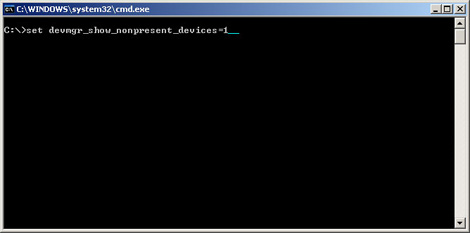
Method 2
- Download the Devcon utility from Microsoft
- Save it to your desktop
- Double click the devcon.exe file
- Click on Run
- Extract the files to somewhere on your computer that you can easily find. You can change the directory to C:devcon to make it easier
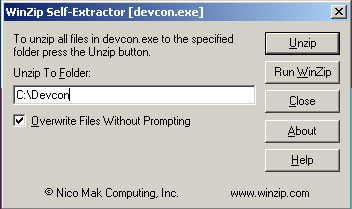
Then open a command prompt and navigate to the directory where you extracted the files. For most users you will use the devcon.exe in the i386 folder under the devcon folder. Or you can move devcon.exe from the i386 folder to the C:devcon folder.
Type the following commands at the prompt to find installed network adapters:
devcon findall =net or devcon listclass net
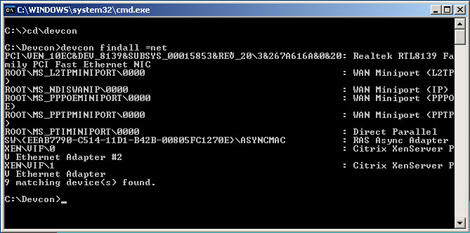
In the output of the example there is a line for the ghosted network adapter that is similar to the following:
PCIVEN_10B7&DEV_9200&SUBSYS_00D81028&REV_784&19FD8D60&0&58F0: 3Com 3C920 Integrated Fast Ethernet Controller (3C905C-TX Compatible)
Remove the ghosted device by typing the following syntax: (devcon –r remove “@adapter name”) where adapter name is taken from the results of the devcon findall =net command
Example:
devcon -r remove "@PCIVEN_10B7&DEV_9200&SUBSYS_00D81028&REV_784&19FD8D60&0&58F0"
but you will add the name of your device rather than the one in the example. Don’t forget to put the @ symbol at the beginning and also use quotation marks.
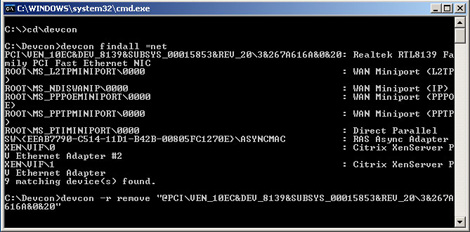
It will say the device was removed if it completed successfully.