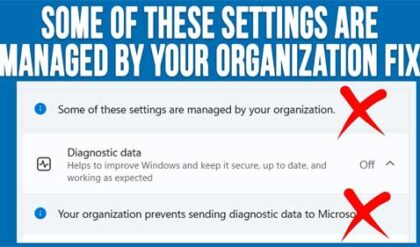Reset lost Windows passwords with PCUnlocker
Passwords have been a way of life for a long time now. Maybe not as much as before computers when they were something everyone had but definitely now. We use them for our PCs, smartphones, tablets, ATMs and even sometimes even in our cars.
And when need to remember something of course there will always be a time when you forget the something you needed to remember! Plus having multiple passwords that are increasingly complex makes it easier to forget these passwords. So what happens when you forget the password to your computer and are the only one who logs into it? For most people they panic but if you have some specialized password recovery software handy you don’t have to really worry about it.
This is where the PCUnlocker Windows password reset software comes into play. It’s a user password resetting utility that can reset the password on any Windows user account. It’s really easy to use and gets the job done in only a few minutes. All you need to do is have it handy on a CD or USB drive and boot your computer to the media and you are ready to get your forgotten password reset.
Here is how it works:
Once you download the software which will be in a .iso format you simply burn it to a CD or copy it to a USB flash drive. If you use a USB flash drive just make sure that that your computer can boot to a USB device or you can use something like Rufus to make a bootable flash drive. Then you will need to either go into the BIOS of your computer and change the boot order or if your computer gives you an option to press a certain key to choose boot device during startup then you can just do that and choose the CDROM or USB drive to boot from first.
After your computer boots to the PCUnlocker software you will be presented with 3 choices you will have to make. The first is whether you will be unlocking an admin or local user password or if you will be resetting an Active Directory password. For most cases it will be the adminlocal user option unless you are on a Windows domain in which case you would most likely have your system administrator reset your password for you.
Next will be to select the SAM registry file and this should be automatically chosen for you and you shouldn’t need to change it. The SAM (Security Accounts Manager) registry file is used in Windows to store users passwords in a hashed format. The SAM file is not accessible while Windows is booting up so PCUnlocker uses a lightweight OS to boot to in order to access the SAM file. If you are doing this process on a computer that is part of an Active Directory Domain you will have a choice to select the Active Directory database rather than the SAM file.
Finally in step 3 you will need to choose which user account you want to reset the password for. If you have more than one they will be listed here. You might also notice the Administrator account as well which is usually disabled by default. You will also be able to see which accounts are locked out, disabled or have a blank password. If you change your mind and don’t want to reset any passwords simply click on the Restart button to reboot your computer and make sure it’s not set to boot from your CD or USB drive anymore.
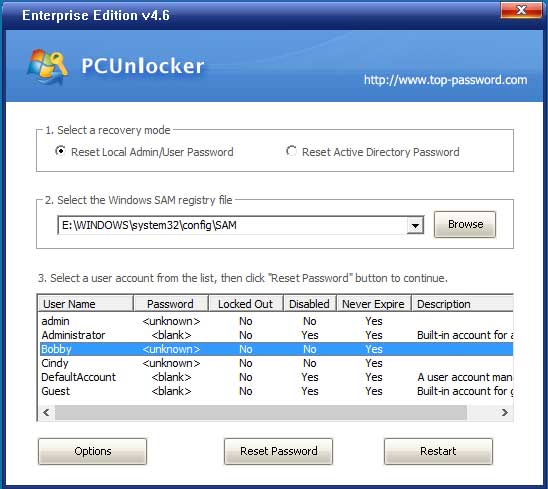
Clicking on the options button will give you choices that include Loading IDE,SCSI,SATA or RAID drivers, the ability to mount a virtual drive, launch a command prompt or bypass the Windows password.
Once you select the user you want to reset the password for simply click on the Reset Password button and enter the new password for that user and click OK.
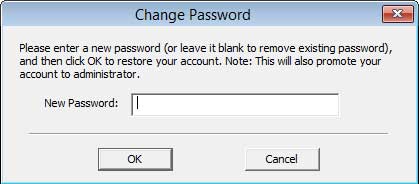
You will see a message saying that the password for that user has been successfully reset and you will click OK to that. Then click the Restart button and boot into Windows normally with your new password and you will be ready to go.
PCUnlocker comes in 3 versions and they are Standard, Professional and Enterprise and here is a listing of what each version has along with their pricing. You can check out PCUnlocker for yourself on their website. You can also check our our online training courses for additional help.
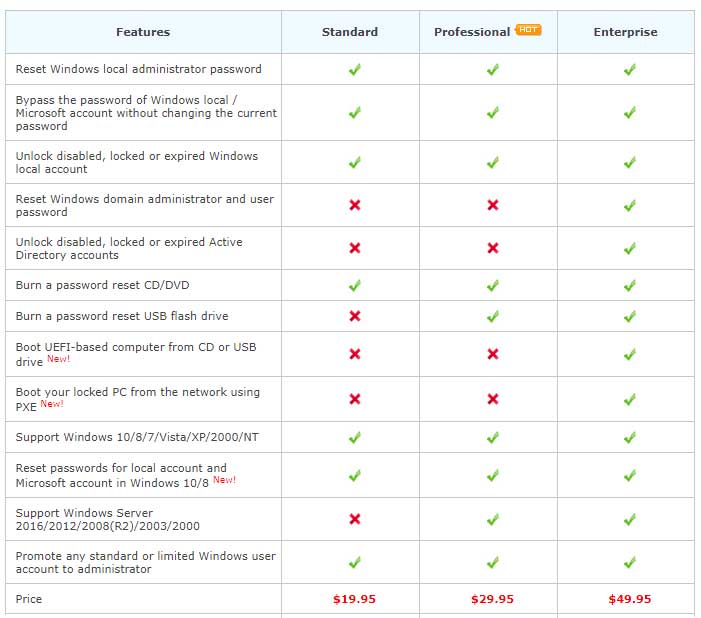
For additional training resources, check out our online IT training courses.
Check out our extensive IT book series.